
 |
Reference Manual |
HOW TO set up a simple Internet Radio.

HOW TO stream Internet radio to your PDA.
Internet radios are gaining in popularity but are still relatively expensive. This link gives full hardware and software details on how such a device can be implemented.
A trivial solution to the problem (but with the advantage that it works with any conventional radio within range) is to listen to the desired station on your NAT32 PC and then broadcast your audio output with a small, low-cost FM Transmitter (available from most hobbyist electronics stores).
The NAT32 play command (Usage: play [station]) can be used to start any desired entry in the file radio.txt in your NAT32 directory. It contains a list of short station names and their associated URLs and is formatted as follows:
swr3 http://www.swr3.de/audioplayer/webradio.php
off http://nat32.box/shell?cmd=webcmd+0+back
Be sure that each line ends with a newline character.
Click this link to play SWR3, or edit this file (radio.txt) to contain links to your favourite Web radio stations.
To stream your own video and audio content onto your network, you might like to try VideoLAN.
Tips and Tricks
Some radio stations seem to only be accessible via a web page that displays all sorts of other information as well as an embedded Windows Media Player Object. For example, this is part of the SWR3 page:
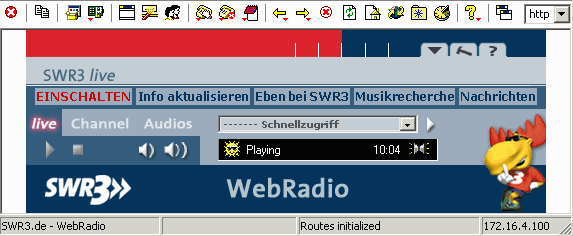
If you want to play such content directly in a media player of your choice, you can extract the link to the streaming content by right-clicking the media player object embedded in the station's web page and then selecting Properties and then Show. You will see something like the following:
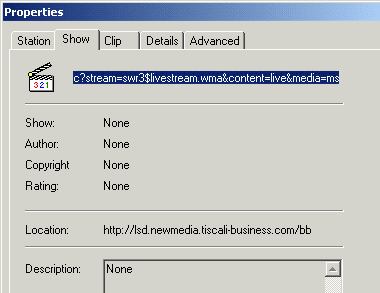
You then copy the Location string to an editor and add a "/" character. Then copy the field seen at the top of the Properties page and add it to the Location string in the editor. You would then end up with the following link:
Click that link and your default Media Player will open the stream and play it.
How to download MMS streams
Microsoft Media Server streams are often used to stream media content to media players. The problem with streaming is that network bandwidth may not be high enough to allow smooth playback of the stream in real time. One solution is to first download the stream to a file and then play it from disk. An excellent program that allows you to do this is the SDP Downloader. It will even accept media links (.asx URLs) in its "File, Open" dialog and then automatically figure out the mms: stream to download.
Airport Express and iTunes
Apple Corporation has a free iTunes player for Windows here.
The interesting thing about this player is that it can send audio content to an Apple Airport Express (which has an audio-out connector). You simply set up your Airport Express near your stereo system and connect the two with an audio cable. Then run iTunes, select your Base Station as the audio output device and click Advanced. Click Open Stream and enter the URL you determined above. Unfortunately, not all stations stream in the Apple format though.
Streaming Audio Content to an Airport Express
Unfortunately, Apple Corporation has chosen to restrict your access to the audio hardware within your Airport Express and so special software such as JustePort must be used to transfer raw audio to the device.
NAT32 Build 1033 and later supports an audio capture command: ain duration that can capture any audio content currently being sent to your sound card. The ain command will capture audio for the specified duration (in secs) and send it to the Standard Output Device. If you redirect STDOUT to a TCP connection, you can subsequently stream it to an Airport Express as follows:
wtcpi | justeport - 10.0.1.1
ain 100 | wtcpo 127.0.0.1
Note that NAT32 running in WINSOCK Mode also has the needed commands and does not require registration.
Sample C source code for capturing audio and streaming it to stdout or to a file or to an audio server is available here. Use the program ain to capture audio and pipe it to JustePort as follows:
ain 100 | justeport - 10.0.1.1
SEE ALSO
AVI and MP4 Players, Windows Media Player